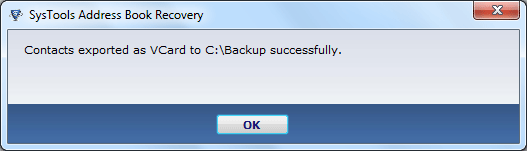How it Works
Step 1
Run Address Book Recovery Software:
- Click to Start menu » All Programs » Address Book Recovery.
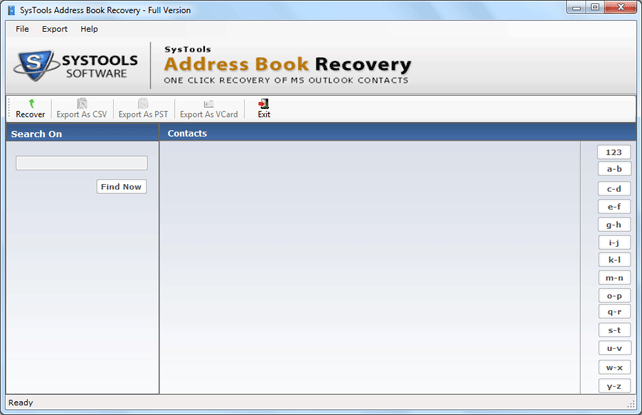
Step 2
Recover Outlook Contacts
- Open Selected Contacts.
- Enter File name
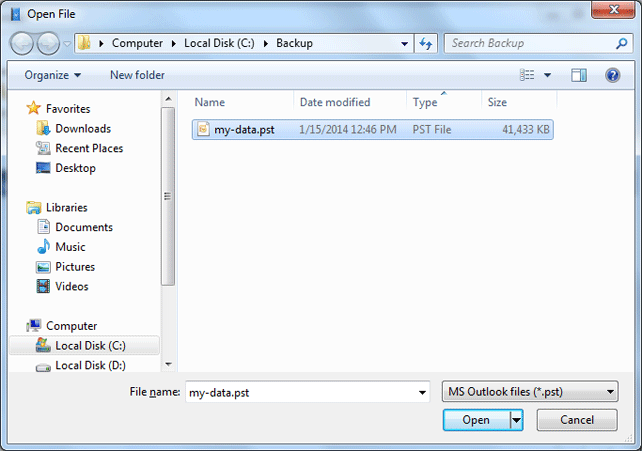
Step 3
Data Recovered Succesfully
- Recover Your Data Succesfully Click on "OK" button.
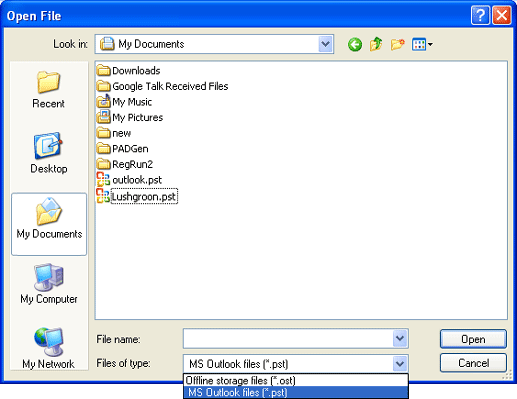
Step 4
Export PST Contacts
- In this step you can easily export PST contacts into various formats: VCF, CSV.
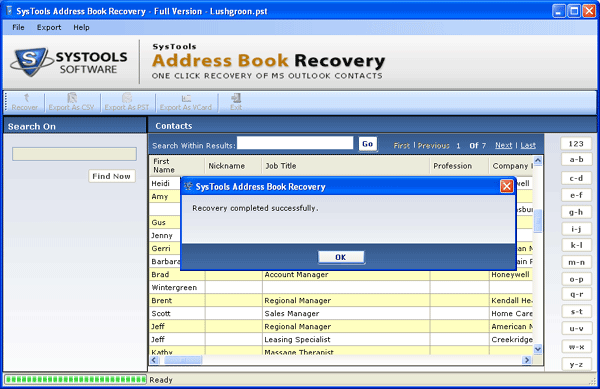
Step 5
Export Csv Contacts
- If you need to export all contacts into csv file format, then click on "Export as Csv" option.
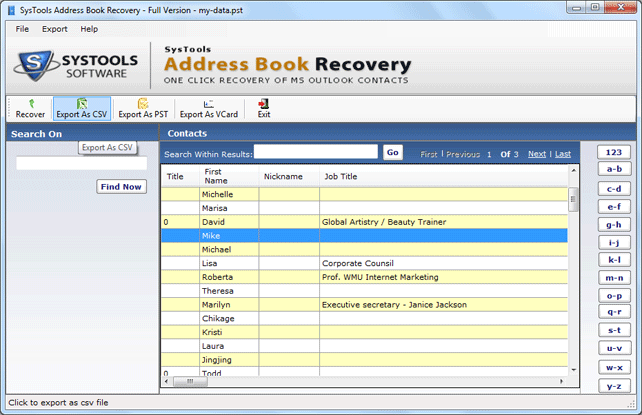
Step 6
Choose desired location of PST/OST file
- Import all PST Contacts succesfully.
- You can save OST/PST file contacts into desirable path/location.
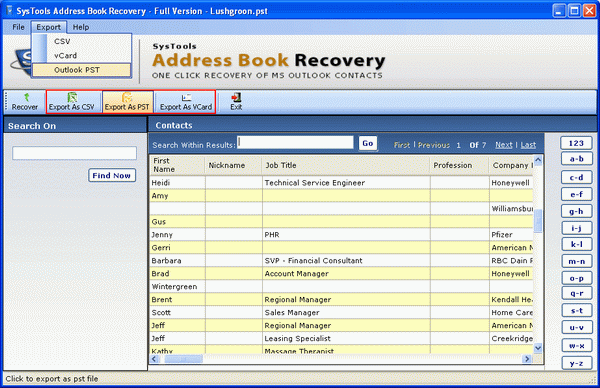
Step 7
Contacts Export as CSV format.
- Data Export Succesfully click on "ok" button.
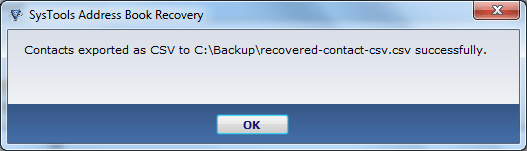
Step 8
Export Contacts into PST form
- Select file format of PST files.
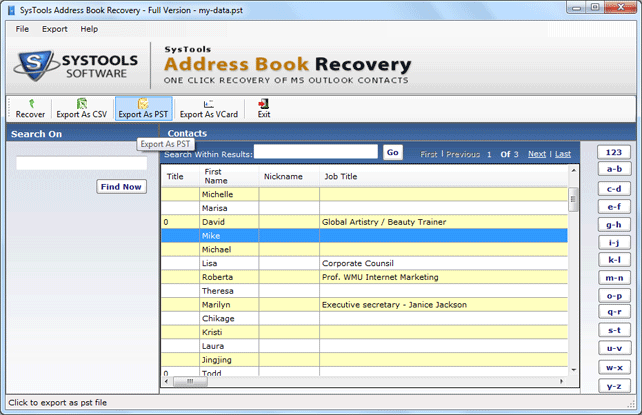
Step 9
Save PST Contacts
- You can save all contacts into safe location and enter file name where you need to save them.
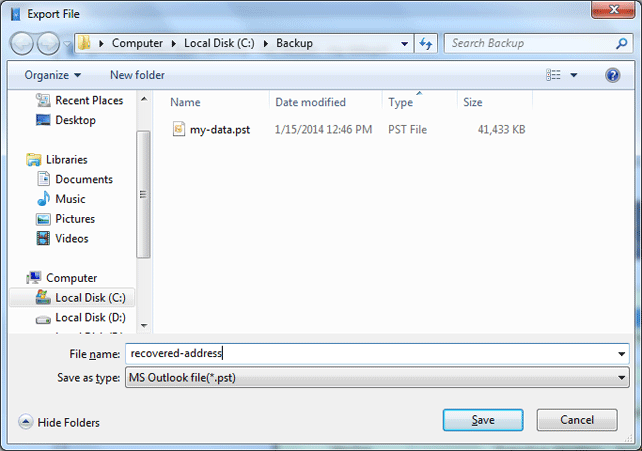
Step 10
Export PST Data
- Your PST contacts are shown on PST file format.
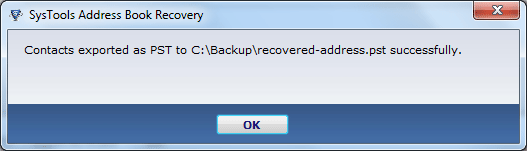
Step 11
Export Contacts into Vcard format
- This step shows all contacts are export into the Vcard format.
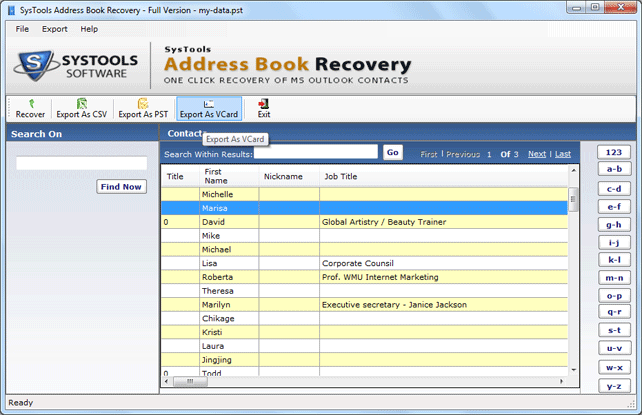
Step 12
Select Folder/file location
- Select location of the folder where you want to save VCF contacts.
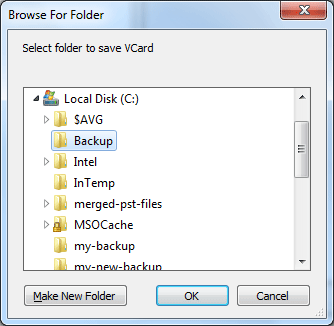
Step 13
Export All Contacts
- In last step you can view all exported contacts into Vcard format.